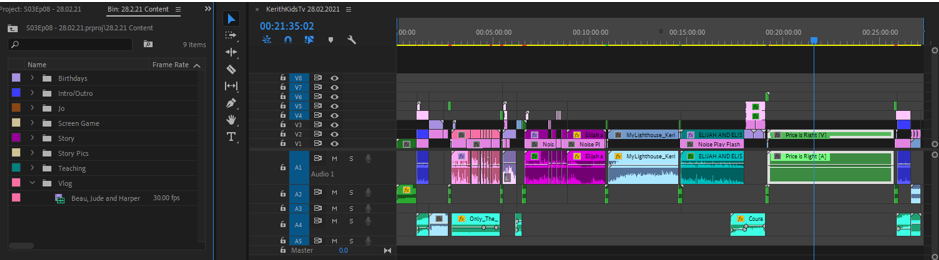Using ‘Productions’ in Premiere Pro – speeding up workflow & staying organised
One of the things that I’ve been learning that’s really important to being efficient in Premiere Pro is the organisation on the project. As I have been editing the Kerith KidsTV series, there are a number of factors that I’ve found really helpful in how I do this: using ‘Productions’, colour coding different sections within the timeline and having assets well organised in their file locations. Although some of this may seem obvious, because there are so many different ways to organise files, making the right decision seems complicated and then changing your mind part way through a project can be a nightmare!
So I’m going to share with you my breakdown of how I keep things organised within Premiere Pro and in file explorer, and I’ll show you some pretty screen shots with my coloured labels, in case you like that sort of thing..! None of it is perfect, and there are still things that I’m working out, so I’d love to hear your thoughts and approach.
Productions > Folders > Projects > Bins > Assets
Initially I just edited over the top of the previous episode. Because each episode follows a similar pattern and uses many of the same stings/intros & outros, it was great for workflow as I could just drag and drop footage in very simply. But one of the tricky things for me was that I wanted to keep old episodes available until the end of the season where we create a highlight reel and I wanted to be able to go back and pull stuff out from previous episodes.
The other downside, was that it meant that the project file would just keep getting bigger as I brought in new assets to help with the editing – random sound effects, graphics and music that were re-usable.
This is where the new (2020) feature called productions can come in useful. It is essentially just another layer to your file organisation within Premiere Pro,
The other reason I like using Productions for a series, is that you can reuse assets across projects without duplicating them. This keeps project files smaller and quicker. For example, we use the same stings & intro/outros for Kids TV for every episode. So rather than duplicating these files each time we create a new episode, they are referenced from their own project (‘KidsTV Branding’ stored within the production). This applies to all assets that we use across multiple episodes e.g. background music, sound FX and graphics.
In order to bring in an asset from one of the projects you simply need to open the relevant project and drag it into your timeline. Once you’ve done that, you can close that project, meaning you don’t need to keep any of the other projects open other than the one you’re working on, therefore keeping CPU down.
And then within the Projects I make sure to keep things organised within bins. Particularly in the episode projects where I bring all of the assets for that week, I keep those assets organised and colour coded so that I can easily find what I’m looking for both within the bins and on the timeline. Here are my pretty colours!
As you can see all the colours on the timeline match up with the folders & assets in the project bin, making it, not only pleasing to look at, also quick to navigate around. (I’ve also created my own shortcuts for labelling things so that it is really quick. To make your own shortcuts just go to Edit>Keyboard Shortcuts (Win) or Premiere Pro>Keyboard Shortcuts)
File Explorer
The other place you NEED to have system for storage is the actual file locations for your assets. This is something I still haven’t totally figured out, and I pay the price every time I make a change to it, as you have to re-locate your assets in Premiere Pro each time!
Anyway, this is where I’m at with it at the moment. I have a Kids TV folder where I store all of the things that are specific to Kids TV. It’s broken up into assets that will be used across the different seasons, and then I have a folder for the current season, and in there I store the brand specific & episode specific content & assets.
Then outside of the Kids TV folder, I also have a couple of folders for assets that I might use for other purposes as well. So I have a Video Assets folder where I keep anything that moves..! Including free downloads such as lower 3rds, title templates & MOGRTs that I haven’t used yet. Then I have a Graphic Assets folder for things that don’t move – pngs of phone frames and emojis.
I hope that gives you a little insight into how my brain works and inspires you to work out the best system for storing your assets and projects. Let me know what you find works best and if you have any tips on how to tidy this up any further!